 and require attention. Acknowledged, duplicate, and suppressed alerts
are flagged with a yellow alert symbol
and require attention. Acknowledged, duplicate, and suppressed alerts
are flagged with a yellow alert symbol  . (Closed alerts are not flagged at all, as
they no longer require further action.)
. (Closed alerts are not flagged at all, as
they no longer require further action.)When the context is Group view
and there are alerts associated with the selected group's devices, the
Content pane's Alerts panel lists information about those alerts. Notice
that the Alerts panel's header indicates the total number of alerts. Pending,
sent, and submitted alerts are flagged with an orange alert symbol  and require attention. Acknowledged, duplicate, and suppressed alerts
are flagged with a yellow alert symbol
and require attention. Acknowledged, duplicate, and suppressed alerts
are flagged with a yellow alert symbol  . (Closed alerts are not flagged at all, as
they no longer require further action.)
. (Closed alerts are not flagged at all, as
they no longer require further action.)
You can view details about an alert by double-clicking it on the Alerts panel. (For more information, see Viewing alert details.)
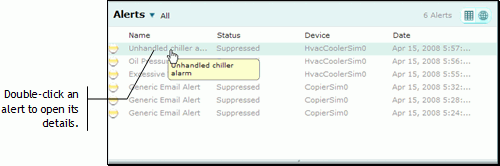
NOTE: By default, the Alerts panel shows only active alerts. You can filter the list by clicking the down arrow beside "Alerts" to open a menu of alert status indicators. From there, select the specific status by which you want to filter the list, such as All to see all alerts or Closed to see only closed alerts.
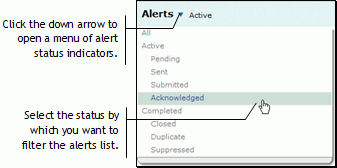
The Alerts panel in Group view can also present a map showing the geographic locations of alerts. See Viewing a map of alerts in Group view.