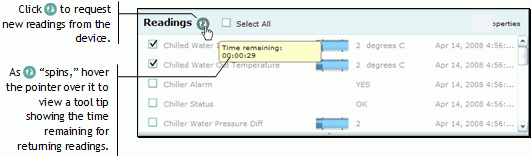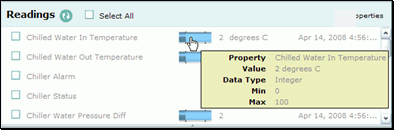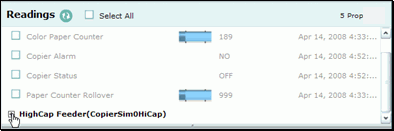Readings panel
When the context is Device view,
you can check the status and usage readings of the selected device by
using the Content pane's Readings panel.
Device
status refers to the state of the device, or, more precisely, of
certain properties such as its temperature, system status, sensors, and
fluid levels.
Device usage
refers to how much or how little a device is being used. The usage properties
behave like counters or meters that collect numeric data, have a fixed
number of digits, and can "roll over" when the maximum number
is reached.
NOTE: If there is a property that
has no (or a "null") reading, that property will not appear
on the Readings panel.
Requesting
new readings from the device on demand
Viewing
details about a specific reading
Navigating
in a long list of readings
Requesting
new readings from the device on demand
At any time, you can request new readings from the device by selecting
the check boxes for individual properties and clicking  in the panel's header. (Alternatively, you
can select the Select All check box in the header to refresh all properties.)
There may be a delay in how quickly the readings are displayed as the
Questra IDM Application Suite waits for the device to poll, receive your
request, and send its readings. To view a tool tip of how much time remains
before the device returns its readings, hover the pointer over
in the panel's header. (Alternatively, you
can select the Select All check box in the header to refresh all properties.)
There may be a delay in how quickly the readings are displayed as the
Questra IDM Application Suite waits for the device to poll, receive your
request, and send its readings. To view a tool tip of how much time remains
before the device returns its readings, hover the pointer over  as it "spins."
as it "spins."
NOTE: If there are a large number of properties, it may take
some time over your network to return their readings. After waiting a
little while, you may need to refresh the main Questra IDM Application
Suite window by using the Refresh feature in its upper right corner. (Do
not use the Refresh button on the browser's toolbar.)
You can collect readings from the device on demand and/or on a scheduled
basis. (See Scheduling
the automatic collection of readings.) You can also manually add a
reading, such as to initialize usage meters to their starting values when
a device is first deployed. (See Adding
readings manually.)
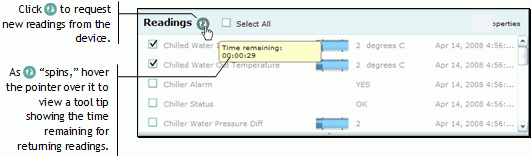
Viewing
details about a specific reading
You can view details about a specific reading by hovering the pointer
over its graphic. Doing so will reveal a tool tip providing the details.
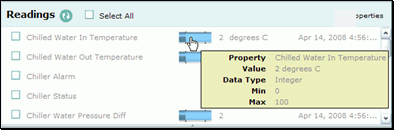
Navigating
in a long list of readings
The list of readings for the selected device may be quite long and in
some cases may be subdivided into the device's components. To view readings
for a component, click + to expand the display.
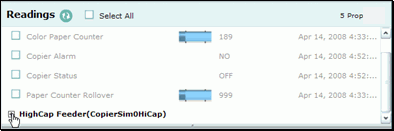
 in the panel's header. (Alternatively, you
can select the Select All check box in the header to refresh all properties.)
There may be a delay in how quickly the readings are displayed as the
Questra IDM Application Suite waits for the device to poll, receive your
request, and send its readings. To view a tool tip of how much time remains
before the device returns its readings, hover the pointer over
in the panel's header. (Alternatively, you
can select the Select All check box in the header to refresh all properties.)
There may be a delay in how quickly the readings are displayed as the
Questra IDM Application Suite waits for the device to poll, receive your
request, and send its readings. To view a tool tip of how much time remains
before the device returns its readings, hover the pointer over  as it "spins."
as it "spins."