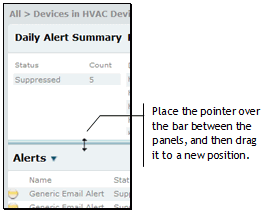You can resize the Navigation pane, Content pane, and Action pane vertically, as well as the parts of the Content pane horizontally, by dragging the borders that separate them. For example, to make the Navigation pane wider, hover the pointer over the border that separates it from the Content pane until the pointer changes to a horizontal double-pointed arrow. Now drag the pointer to the right.
To resize the panels on the Content pane, making one shorter and the other longer, hover the pointer over the bar that separates them until the pointer changes to a vertical double-pointed arrow. Now drag the pointer up or down as desired.
NOTE: You cannot change the relative widths of the Daily Alert Summary and Recent Activities areas of the Content pane.
Resizing panels vertically

Resizing panels horizontally