 . (See also Types
of groups.)
. (See also Types
of groups.)About built-in membership rules
As described in About group configuration, a dynamic group is a group to which devices are assigned automatically. To set up a dynamic group, you must define it, that is, set up the criteria against which devices are evaluated to determine their membership in the group.
A dynamic group definition is somewhat like a rule in an email program that determines into which folder an incoming email message is placed. In many email programs, incoming messages are placed by default in the main inbox folder. In order to better organize his or her incoming messages, the program's user can create a rule to evaluate incoming messages and place them in different folders as they arrive, depending on criteria such as the sender or the subject. In a similar fashion, the Questra IDM Application Suite allows you to create a dynamic group definition that specifies how devices will be automatically organized into groups when those devices are manually created or provide information to the Enterprise.
In an important way, a dynamic group definition is much more powerful
than a simple email rule. Most email rules merely dictate where to place
incoming messages. The folders into which messages are placed must already
exist; the rules do not create the folders. By contrast, a dynamic group
definition does cause groups to be created. The first time a device is
found that matches the membership criteria for a dynamic group, that group
is created and appears on the Groups panel of the Navigation
pane. All dynamic groups appear as green folders  . (See also Types
of groups.)
. (See also Types
of groups.)
About built-in membership rules
The membership rules you will set up when defining a dynamic group will control which devices are selected for membership in a dynamic group. The built-in rules are described below.
NOTE: Generally speaking, you should keep a dynamic group hierarchy simple so that users can easily navigate through it. A good "rule of thumb" when setting up a dynamic group definition is to use only one or two of the built-in membership rules in combination in order to yield an easy-to-navigate group hierarchy.
ALERTSTATUS
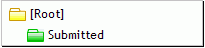
ALERTNAME
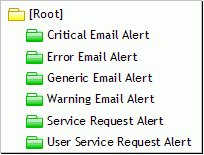
CONFIGURATION
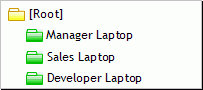
DEVICETYPE
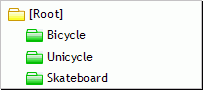
Besides the built-in rules (above), you can set up additional rules by which to evaluate devices for group membership. To continue the example of organizing by device type, assume that bicycles, unicycles, and skateboards come in different colors and that you'd like to group the devices further by their color within their device type (figure below).
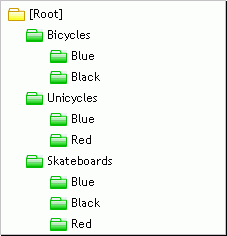
But where do the custom rules comes from? In order for custom rules to appear under Subgroup Hierarchy on the Dynamic Group Definitions dialog, two constructs must be set up first.
Assume you wanted to set up the group structure shown above. First, you would edit each device type itself so that you added a property whose name is Color and whose Property Use is set to Registration. (For more on how to define device type properties, see Defining the properties of a device type.)
Next, if you manually added some devices, you would add to each one an extended property whose name is Color and whose value is the device's color. Be consistent, such as always capitalize the value. It is these values that become the names of the dynamic groups. (For more on how to define extended device properties, see Defining extended properties for a device.)
Having defined those constructs, you would see Color listed under the Subgroup Hierarchy on the Dynamic Group Definitions dialog. You would then select Color and leave the Value field blank in order to group by all colors. (You would also be sure to leave the Value field blank for the built-in membership rule DEVICETYPE.)